Berlin is a unique, minimal and modular theme for WordPress 2.3 and higher that maximizes the homepage real estate by using AJAX. The main story section contains four of your latest posts layered on top of each other, accessible via navigation. Berlin can transform your tubular blog into a full news magazine website.
Installation
- Unzip the downloaded file
- Upload the entire “Berlin″ folder to your “/wp-content/themes/” folder
- Log in into your WordPress control panel
- Click the Presentation tab
- Select the “Berlin” screenshot
Configuration
- GETTING STARTED: To get Berlin off and running, you will need a minimum of 9 categories to populate the homepage. The main section on this page is the latest article posted in category 1. The top right section is the three latest posts from category 8. The middle two sections are the latest three posts from categories 4 and 7. The bottom five section pulls the latest posts in categories 3, 4, 5, 6, 7. You will want to change these category number id’s to the categories you want to display, which is detailed below.
- YOUR CATEGORIES: In the “home.php” you will find a series of query_posts functions which refer to specific category ID numbers from my database.
You will need to change the category numbers to reflect the ID numbers of the categories that you want to display on your homepage. Category numbers can be found in your control panel under Manage->Categories. There are a total of 9 spots in the home.php file to change to reflect the post categories that you want to display on the main page. - YOUR PHOTOS: If you want your website to resemble that of the Berlin theme demo site, you will need one photo, cropped to two different sizes, for each blog post. Small photos should be cropped to 150px wide by 100px tall. Big photos should be cropped to 575px wide by 300px tall. Upload both images to the web and copy the URL to the photos. Within WordPress’ Write Post page, scroll down towards the bottom and click on the Custom Fields section. Add a key called “small_photo” and then paste the link to the small photo into the key value field. Next, add a key called “big_photo” and then paste the link to the big photo into the key value field. View a screenshot of the custom fields used for the Berlin theme for WordPress. Make sure your custom field values and keys match those in the screen shot above (but change the key value to the exact url to your images.) Custom fields are one of the most overlooked, yet powerful, tools in WordPress. Read more about using custom fields. Photos posted within each entry’s post body will not show on the homepage since the homepage only displays post excerpts and custom field content. Photos posted within each entry’s post body will display on each post’s individual entry page. These photos should not exceed 590 pixels wide, otherwise, the images will bleed out and make you site look icky.
- YOUR AUTHORS PAGE: Berlin comes packaged with an author archive (authors.php), which will display some author specific info pulled from the Users page in your WordPress installation. In order for the author’s image to show up, you’ll need to place a jpg of the author titled by the author’s last name in the wp-content/themes/gridline/images/authors/ folder. For instance, mine is named Allender.jpg and is sized at 75px X 75px.
- STYLES.CSS: Unlike most WordPress themes which plug all the css in one file called styles.css, Berlin utilizes the Blueprint CSS framework to help separate positioning, typography, forms and what I’ll refer to as custom or gridline specific styles. To edit all custom gridline specific styles, you’ll need to edit the style.css file located in your wp/wp-content/themes/gridline/ directory.
- BEST PRACTICES: It is best to keep your excerpt to one a one line description overview of your post. Having too much written in the excerpt field can bloat the homepage with text.
- COMMON PROBLEMS JQuery, the javascript framework used in Berlin, and Prototype, the javascript language that powers some WordPress plugins, don’t like each other. To create a pleasant user-experience, deactivate all plugins that use the Prototype javascript framework.