If you are new to using WordPress, the process of adding image galleries might seem a little confusing. In this video tutorial, I show you how to add image galleries and explain how themes and plugins can potentially display galleries differently using shortcodes and template files.
http://vimeo.com/24780573
Remember, different themes often contain different approaches to gallery presentation. For example, our new WordPress theme for photographers, Immense, relies on “shortcode” inserted into Posts, Pages, and Gallery post types to generate the galleries you see on the demo site, while another one of our popular themes, Widescreen, doesn’t require gallery “shortcode” to be inserted. It relies on Page templates and post formats (post formats are only available in Widescreen 1.5 and above).
Does the video tutorial above help you better understand how galleries work in WordPress? If not, what questions do you have regarding inserting galleries? Please post your questions in the comments below and we’ll help you out.
Leave a Reply