[protect][/protect]
WordPress uses themes to change the look of your site. While your content — posts, pages, images, widgets — are saved to your site’s database and will not change or disappear when you change themes, changing the theme will change how this content is presented on your site.
To change your site’s theme:
- From your WordPress Dashboard, go to Appearance > Themes.
- Find the theme that you want to use and click on the Preview link below the theme’s screenshot to see how your site will look using this theme.
- If you are happy with your choice, click on the Activate link below the theme’s screenshot to use this theme.
- You can also personalize your theme by going to the theme’s Theme Options page or by clicking the Customize link.
- From the Customize option, you can personalize your theme. The options provided will depend on the theme you are using, but you will be able to make changes to features such as colors, fonts, menus, images, logos, etc.
- If you wish to add additional customizations than what is available in the Customize tool, you may want to consider creating a Child Theme.
Please Note: If you set a Static Home Page from either your theme’s Customize page or in Settings > Reading, you will lose the built-in home page features in a Graph Paper Press theme. You must keep this setting to Display Latest Posts to display our home page widgets, slideshows, etc.
Also, if you create a blog page using the Blog Page Template, do not set this page as the page to display posts in either the theme’s Customize page or in Settings > Reading, as this will conflict with the template’s code, and will break your page.