Have you ever uploaded a colorful and crisp image into WordPress only to see it loose color saturation and exhibit tonal degradation? If so, you aren’t alone. Let’s fix that. But first, let’s see why this is happening in the first place.
Color Space Conflicts
Many photographers shoot in Adobe RGB color space because it has a wider color range, meaning colors are more diverse and therefore accurate. The internet prefers sRGB mode, and herein lies the problem. WordPress developers explained it like this:
Any time an image is uploaded, if that image was saved in the Adobe RGB color space, then the image does not get loaded correctly for resizing. Thumbnails are saved in the default color space, which is sRGB. By failing to perform the color conversion, and then failing to specify the non-default color space in EXIF, thumbnails are produced with colors that are noticeably different from the original.
Convert To sRGB Before Uploading
If you convert your images to sRGB mode before uploading into WordPress, you will notice a world of difference. You will also be able to accurately color correct your images in anticipation for how they will look on the web.
Related tutorial: Improve image quality in WordPress
Leave a Reply