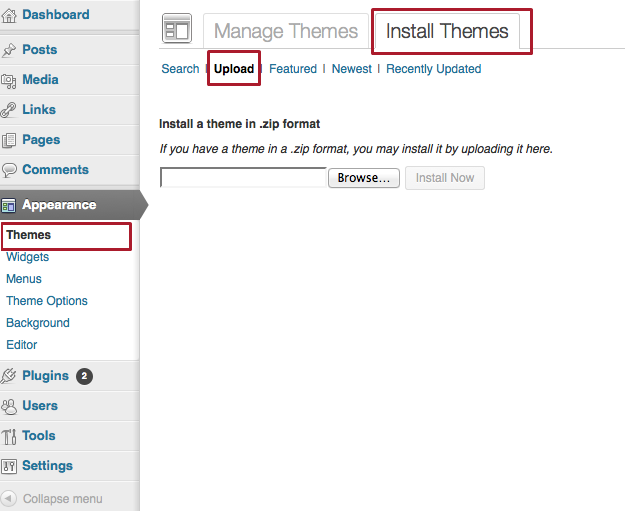There are two ways you can install your theme—from your WordPress dashboard or via FTP.
Option 1: Your WordPress dashboard
- Download the zip file from your members dashboard. This will always be the most current version of the theme.
- Log in to your WordPress dashboard. This can be found at yourdomain.com/wp-admin
- Go to Appearance > Themes and click on the Install Themes tab
- Click on the Upload link
- Upload the zip file that you downloaded from your members dashboard and click Install Now
- Click Activate to use the theme you just installed.
[protect][/protect]
Option 2: Upload using FTP (File Transfer Protocol)
This is our preferred method of installing your theme as it will provide you with complete control and access to your theme files.
- Download the zip file from your members dashboard. This will always be the most current version of the theme.
- Unzip this file. Do not change the name of the folder by adding extra characters or upper case letters. Also, ensure that there is not a second folder with the same name inside the first folder.
- Connect to your site using an FTP program, such as Filezilla or FireFTP. We do not recommend using Cyberduck as this occasionally causes permissions issues with our themes.
- Navigate through your folders to your wp-content/themes folder.
- Upload the theme folder to the themes folder.
- Log in to your WordPress dashboard. This can be found at yourdomain.com/wp-admin
- Go to Appearance > Themes and click the Activate link for your desired theme.
What is an FTP client and how is it used?
An FTP (File Transfer Protocol) client is a program that allows for the transfer of files between a web server and a computer. Most FTP connections require a hostname, a username, and a password in the following form:
- FTP Host: ftp.example.com
- FTP User: [email protected] or user
- FTP Password: password
Host, username, and password values are most often supplied by your web hosting provider. Graph Paper Press recommends FileZilla, open-source software distributed free of charge under the terms of the GNU General Public License. Read more information about FTP Clients in the WordPress Codex.
You can use your FTP client to download your theme files, edit them, and then upload the new files to your server. You can also upload new themes, new plugins and other files to your site.