Table of Contents
-
Basics
- What is WordPress?
- Do your themes work on WordPress.com websites?
- What are WordPress themes?
- What is needed in order to use Graph Paper Press themes?
- What web hosts do you recommend?
- What is a domain name and how does it relate to a web hosting service?
- Which domain name registrars do you recommended?
-
Pre-Sale
- How does the payment process work? When will I get my themes?
- I still haven’t received any e-mail and can’t log in. How long will it take?
- I’m already a free member. How do I upgrade to a paid account?
- How can I upgrade from a Quarterly Subscription to an Annual Subscription?
- Do you sell individual themes?
- What happens if I find a theme bug?
- What is your refund policy?
-
Installation
-
Upgrading
-
Customizing
-
Additional Resources
- New To WordPress – Where to Start
- WordPress MU and WordPress.com
- WordPress MU
- Installation
- Installation Help
- Upgrading WordPress
- WordPress in Your Language
- Posting in WordPress
- WordPress for Beginners
- WordPress Lessons
- File and Plugin Management
- WordPress Plugins
- FAQ New To WordPress
- Installing WordPress
- Adding New Themes
- Installing Plugins
Basics
What is WordPress?
WordPress is a state-of-the-art and rapidly evolving web publishing platform. Hundreds of individuals around the globe maintain WordPress’ open source code and thousands of talented WordPress plugin developers contribute valuable enhancements to WordPress’ out of the box capabilities. Our goal at Graph Paper Press is for photographers, videographers, designers, and publishers to be able to take advantage of WordPress’ elegance while simultaneously avoiding the hassle of keeping their software up-to-date.
Do your themes work on WordPress.com websites?
WordPress.com and the software you download from WordPress.org are two entirely different things. You can’t install new themes or plugins on WordPress.com. While some of our themes are available on the WordPress.com platform, you cannot download themes from our site and add them to your WordPress.com site. WordPress.com is brought to you by some of the same folks who work on WordPress, the Open Source blogging software. WordPress.com utilizes the same WordPress software which you can download at WordPress.org. For more info, please see this post.
What are WordPress themes?
According to WordPress.org, themes are collections of files “that work together to produce a graphical interface with an underlying unifying design for a weblog.” In layman’s terms, a WordPress theme is what controls the functionality, the look, and the feel of a WordPress website. WordPress themes come in a variety of flavors, from basic, free themes to more complex, premium themes. The key takeaway about WordPress themes any beginner must know is that at any moment a WordPress website’s theme may be changed without adversely affecting the actual content of the website.
What is needed in order to use Graph Paper Press themes?
Before Graph Paper Press themes are used, a few things must already be in place: a compatible web hosting provider, a domain name, and a WordPress installation. Graph Paper Press themes come with the following minimum web hosting provider requirements:
- Latest version of WordPress
- PHP 5.6 or greater
- PHP cURL enabled
- MySQL version 5.6 or greater OR MariaDB version 10.0 or greater
- Apache mod_rewrite module (for Pretty Permalinks)
In all seriousness, if your web hosting provider doesn’t offer the above (excluding WordPress, because you install that), then you need to switch to a more modern, reliable web hosting provider cause the above is pretty standard these days.
What web hosts do you recommend?
Please see our WordPress Web Hosting page for a list of web hosts that we recommend.
What is a domain name and how does it relate to a web hosting service?
Websites are usually accessed by either typing in an IP address associated with a web hosting account or typing in a URL, which contains the domain name of a website. For example, Graph Paper Press’s IP address is in numerical form (12.34.567.89) while its domain name is in alphabetical form(www.graphpaperpress.com). Think of a domain name as an easy-to-read name tag which people may use in order to visit and view a website. In other words, consider web hosting to be a home and a domain name to be its address. In order to use Graph Paper Press themes, a domain name and a web hosting account are required.
Which domain name registrars are recommended by Graph Paper Press?
Godaddy.com, Namecheap.com, Gandi.net, and Moniker.com all come highly recommended. Do keep in mind, though, that a good domain name registrar is not always the best web hosting provider, and vice versa.
Pre-Sale
How does the payment process work? When will I get my themes?
After your choose a plan, you will be directed to either Paypal where you complete your payment or you can purchase using a Credit Card directly on our site. After your payment has been completed, you will receive an email containing your username and password for logging into your Member Dashboard.
I still haven’t received any e-mail and can’t log in. How long will it take?
Once your payment is approved, the activation email is sent immediately. Paypal and Credit Card purchases process immediately. If you pay with a Paypal E-Check, your account will only activate after your bank has successfully transferred the required funds from your bank account to Paypal. This can take up to 5 business days. After Paypal receives the funds, they will ping our system and your account will become active. If for some reason you don’t receive your activation email, please contact us and we’ll get you rolling.
How can I upgrade my account?
Log into your account and click one of the “Upgrade” buttons.
Do you sell individual themes?
No, currently our premium themes are only available as part of one of our subscription plans.
What happens if I find a theme bug?
It is our commitment to fix all theme bugs as quickly as possible after they are brought to our attention. During our general support hours (Monday – Friday, 9 a.m. – 5 p.m. E.D.T.), contact us and we will fix bugs within 24 – 48 hours. We will also try provide a solution via the forum for smaller bug fixes, after which we will update the core theme package.
What is your refund policy?
We offer a 30 day money back guarantee on all our themes.
Installation
I downloaded a theme from Graph Paper Press. What do I do next?
Every Graph Paper Press theme comes with a readme.txt file, which contains instructions on theme setup. You can also view these instructions on theme instructions page.
What is an FTP client and how is it used?
An FTP client is application software which allows for the transfer of files between a web server and a computer. Put simply, an FTP client is what most website owners use when they need to download, edit, and upload their website’s files. Most FTP connections require a hostname, a username, and a password in the following form:
- FTP Host: ftp.example.com
- FTP User: [email protected] or user
- FTP Password: password
Host, username, and password values are most often supplied by web hosting providers. Graph Paper Press recommends FileZilla, open-source software distributed free of charge under the terms of the GNU General Public License. Read more information about FTP Clients in the WordPress Codex.
Upgrading
How do I upgrade to a new theme version if I have modified my theme?
If you choose to upgrade, and you have modified core theme files, you will need to apply those customizations to the new theme files. There is no way around this. You will need to upgrade both themes (parent theme & child theme). After that, you might need to spend 5 minutes double checking your theme options panel settings.
How can I develop my new site on my new server without affecting my existing site
These instructions allow you to essentially trick your computer into mapping the new server IP address as your existing domain name:
Mac instructions:
1. Open Terminal (located in your Application/Utilities folder)
2. Type “sudo su” minus the quotes.
3. You will be prompted for your password. Enter it.
4. Type “pico /private/etc/hosts” minus the quotes
5. Pico is Terminal’s text editor. The above line tells Terminal to edit the hosts file (located in /private/etc/)
6. Add “000.000.000.000 example.com” minus the quote marks somewhere in the page.
7. Exit, by clicking Control + X
8. Save the changes
PC instructions
Open your hosts file located here: C:\Windows\System32\drivers\etc\hosts
000.000.000.000 example.com
000.000.000.000 www.example.com
You may need to restart your browser for the changes to take effect.
Now, when you visit example.com, your computer loads the IP address that you supplied to your computer’s host file (above). All other visitors will continue to see you existing site. When you are done developing and you are ready to “launch” the new site, simply update your DNS nameserver setting with your domain registrar to point to the new server’s nameservers.
Customizing
How do I customize my theme?
Most of our themes can be customized on the Appearance -> Customize page in WordPress. If you want to customize our themes beyond those options available to you there, you will need to either use your php, html, css, and javascript skills or hire someone who has these skills. We are unable to teach you how to code, but we are happy to point you to resources so you can learn. Our official support policy explains our scope of support.
Resources for learning these skills:
Can you help me customize my site?
We can’t provide extensive help in terms of modifications. If you are requesting modification help, which only requires us to publish 3 or 4 lines of code, we will be glad to assist you. If however your query requires more than that amount of code to be published, we can only provide guidance and you would then need to hire a WordPress developer. Customization questions are assigned lower priority than questions pertaining the installation, setup or usage of our products.
How do I change the colors of my website?
All colors on your website are controlled with CSS. If you plan on customizing your site colors beyond those options we’ve made available to you on the theme options panel, you will need to know a bit of CSS. Here are a few tools and tips to making finding the CSS selectors on your page, so you can style them with CSS:
- Get Firebug – This extension for Firefox allows you to literally point at an element on the page so you can find and change it’s CSS properties.
- Learn Firebug – A good overview of how to use Firebug.
- Web Color Guide – An overview of colors and the web.
CSS Example
To change your sidebar background color to a light grey, you could add this to your Theme Options -> Colors -> Custom CSS panel:
#sidebar { background-color: #eee }
#sidebar refers to this div container in your theme:
<div id="sidebar">
Targeting Specific Posts And Pages
WordPress applies a special CSS class to the container depending on the kind of Post or Page you are currently viewing. For example, a Page might have the following CSS classes attached to the container:
<div class="page page-id-2">
To give all Pages a different background color than the rest of your site, you could add this CSS:
.page { background-color: #ccc }
To give only the Page with ID 2 a different background color, you could add this:
.page-id-2 { background-color: #ccc }
To find the CSS body classes, view the page source code of that specific page.
Class vs. ID selectors
Use IDs when there is only one occurence per page. Here is an example ID selector:
<div id="header">
Use classes when there are one or more occurences per page. Here is an example class selector:
<div class="post">
CSS Selector and Property Guide
In CSS, selectors are patterns used to select the element(s) you want to style. View a CSS selector and property guide.
While we can’t teach you HTML, CSS or PHP in our support forum, we’re happy to point you to resources for learning how to customize. Click here for our full support policy.