Pinterest is a website that offers a service for others to share or “pin” content from your site on their Pinterest board. The site has made it easier than ever for others to share your photographs, whether you like it or not.
In case you’re in the latter group, this quick tip will show you can stop visitors from “pinning” your images and content. It’s as simple as adding one line of code – we’ll show you how.
This tip stops visitors from doing the following:
- Stops users from using the “Pin It” bookmark
- Stops users from copy/pasting your url into Pinterest
- Stops Pinterest from scanning your site for images to pin
This tip does not stop visitors from doing the following:
- Downloading your images
- Directly linking from your images
- Using the built-in screen grab to copy your images
Option 1
If you want a quick fix and are not familiar with WordPress hooks, this option is for you.
-
Back ‘Er up.
Hold up! Before making any changes to your site, remember to back up your site. We know it’s a pain. Go on, do it anyway. Try using one of these handy plugins to automate the process.
-
Open your Header file within your code editor.
If you’re not sure how to do this, click here (we recommend Editing Files Offline).
-
Insert the code snippet.
Scroll through the code. Near the top, you will see html tags such as <head> <title> and <meta>. As recommended in the Pinterest help section, add the following line to your header below the <head> tag and above the <title> tag.
<meta name="pinterest"content="nopin" />
-
Upload your header file to your site using FTP.
If you’re not sure how to do this, click here.
-
Refresh your site.
Click the “Reload” button in your browser, or hit F5 (if you’re on PC) and Command-Shift-R (if you’re a Mac) on your keyboard.
Now, when visitors try to “pin” an image,they will see this message: “This site doesn’t allow pinning to Pinterest. Please contact the owner with any questions. Thanks for visiting!”
-
Finito!
Grab a drink. There’s nothing more to do here.
Option 2
This approach is for the more advanced user. It supplies the code for a WordPress hook to be used in your Functions file, so that the hook action will occur no matter what (whether you have a header or not, for instance). Since the code will reside in your core files, this option can be more reliable.
-
Back ‘Er up.
Hold up! Before making any changes to your site, remember to back up your site. We know it’s a pain. Go on, do it anyway.
-
Open your Functions file within your code editor.
If you’re not sure how to do this, click here.
-
Insert the code snippet.
Add an action to
wp_head, which writes out the code above. The snippet below is copy-paste ready to be placed into yourfunctions.phpfile.add_action('wp_head', 'gpp_no_pin'); function gpp_no_pin(){ print '<meta name="pinterest"content="nopin" />'; } -
Upload your functions file to your site using FTP.
If you’re not sure how to do this, click here.
-
Refresh your site.
Click the “Reload” button in your browser, or hit F5 (if you’re on PC) and Command-Shift-R (if you’re a Mac) on your keyboard.
Now, when visitors try to “pin” an image,they will see this message: “This site doesn’t allow pinning to Pinterest. Please contact the owner with any questions. Thanks for visiting!”
-
Finito!
Go out and enjoy the sun. There’s nothing more to see here.
Leave a Reply