Featured images are an integral part of many themes. Often they can help determine a thumbnail for a featured post, or they can help represent posts that contain embedded video, but no other associated images. Now in the backend of WordPress, in the post editor, there’s an option in the bottom right to set a featured image. Click that, and then when prompted either upload an image from your computer, use a URL, or choose one from your media library. Now when you have your image chosen, instead of clicking “Insert into post” as you would normally, select the option just to the right, “use as featured image”. [screenshot below] Voila, now your post will have this image associated with it, whenever a thumbnail is needed.
How to Set a Featured Image
·
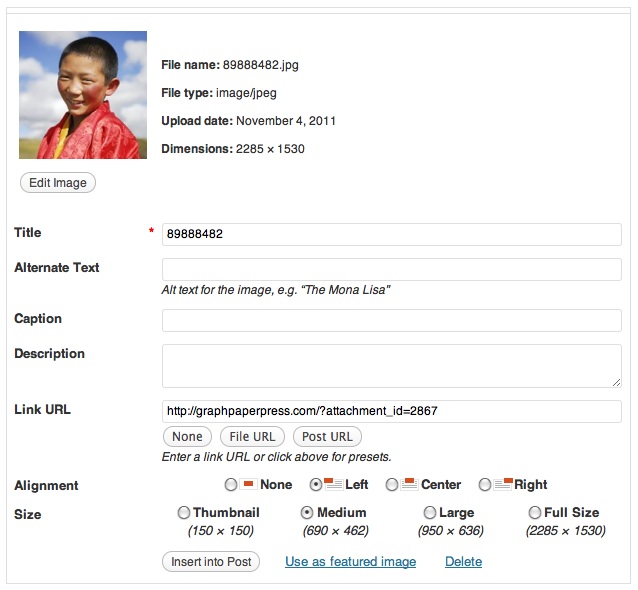
Leave a Reply